Steps
A guide to the Steps component
How to create Steps
-
In the Component dropdown, click the down arrow
Image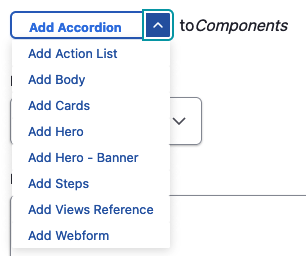
-
Select the "Add Steps" option
Image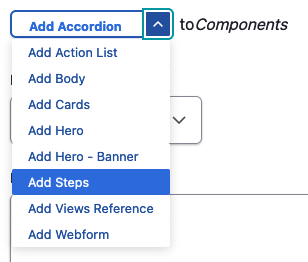
-
Enter in content for your step
The heading will appear in bolder lettering.
Content in the text area will appear as normal text. You can also add an image in the text area.
The numbered step will automatically populate once you save the page.
Image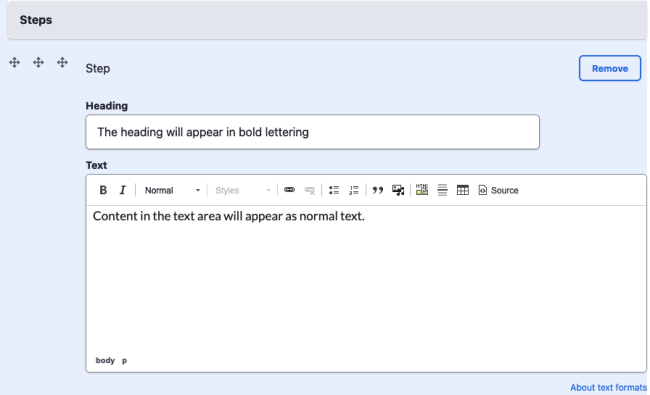
-
Click the "Add Step" button to add another step
Image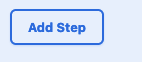
Repeat steps 3 and 4 to add more steps to your process.
Steps provide step-by-step instructions
All fields with a red asterisk indicate that the field is required.
Save and publish controls are to the right of the page. You can save any time while you're working on the Steps component, but it won't appear to users until you select the Published option in the "Change to:" dropdown.