Creating Pages
Below is an example of how to create a Subpage. This is for instructional purposes only.
Create a subpage
-
From the top navigation, go to "Content", "Add Content" and click on "Subpage"
-
Complete the Title field
The title is required as the automatically generated URL for the page uses the title. You have the option to create a URL alias if you unselect the slider for "Generate automatic URL alias" in the right-hand menu.
In this example, the page is titled "Local Rules of Court"
Image
-
Add Component(s)
The Hero component should already be loaded when you create a new subpage. We advise users to use the same text for the Title and Hero.
Aside from the Hero, our example content is all text, so we are adding a Body component.
Image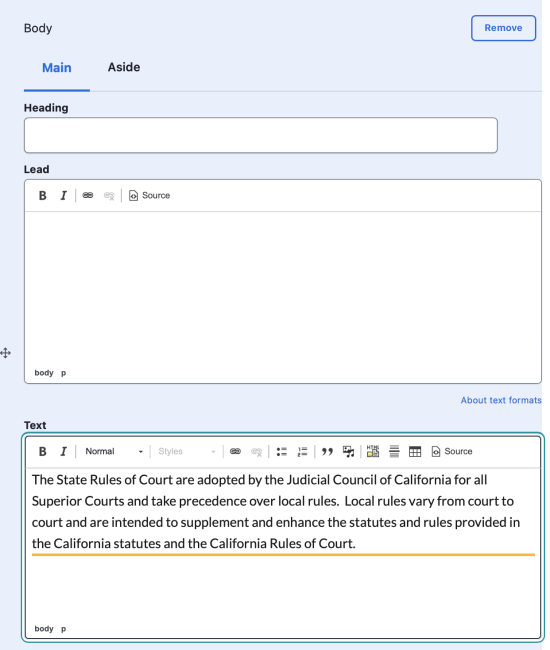
-
Menu setting
If you would like to add this page to Navigaion:
Click on Menu settings on the right side of the page and provide a menu link if the page is to be accessed by a menu link.
Image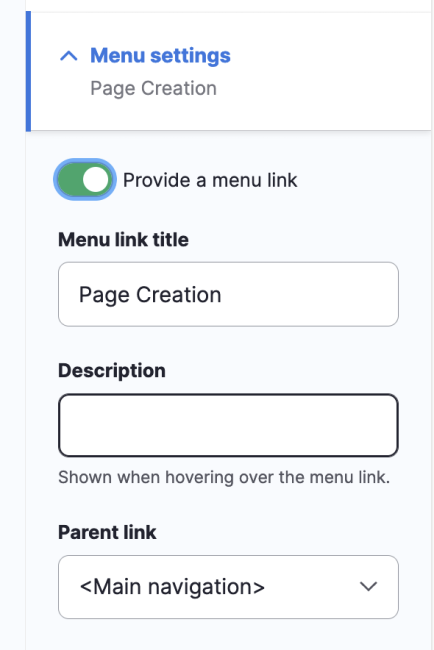
-
Navigation setting
Use the pull-down menu for Parent link to assign the parent link for the page,
Image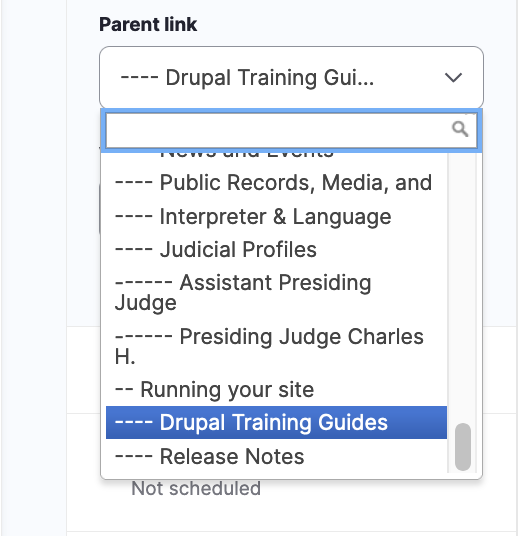
-
Save your page
Save control is to the right of the page. You can save any time while you're working on the page, but it won't appear to users until an Editor has reviewed has Published the page.
New pages default to save as a draft.
-
Click "Save"
Image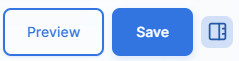
-
Observe the page
A green alert will notify you of your page creation.
The "Edit" link is available if you wish to make any changes to the page.