Add / Update PDFs
Adding a PDF
-
Navigate to "Content" > "Media" > "Add Media" > "File"
Image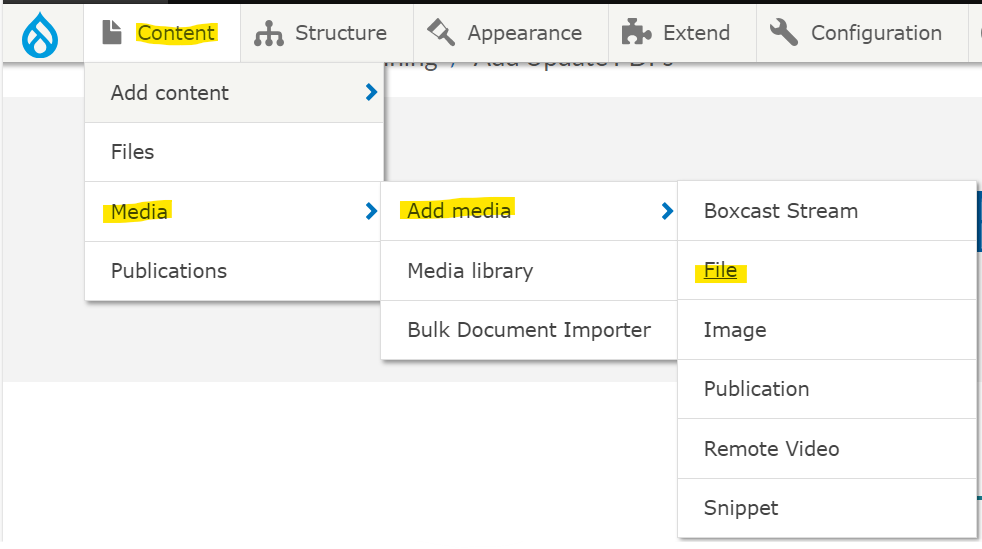
-
Name the new PDF and add the new file
PDF's should be under 3MB - the maximum size is 10MB
When naming PDFs, you should:
- Use hypens to separate words
- Use lowercase
- Be as concise and descriptive as possible
Image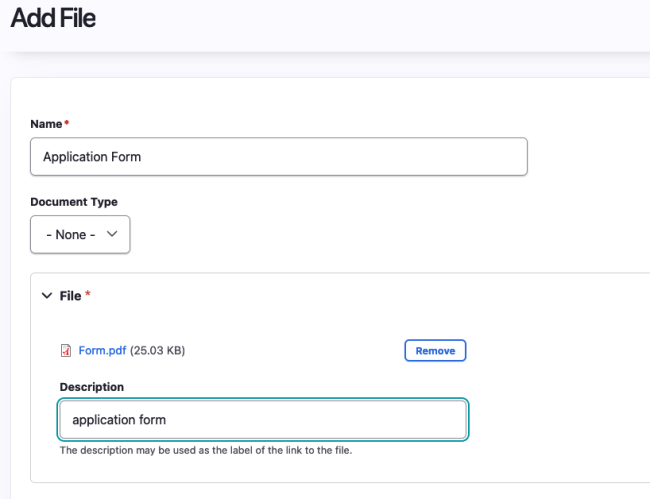
-
Click the "Save" button
Image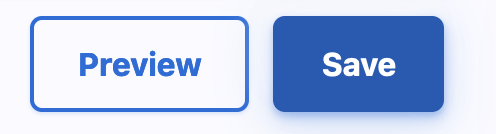
Updating a PDF
-
Navigate to Content > Media > Media Library
Image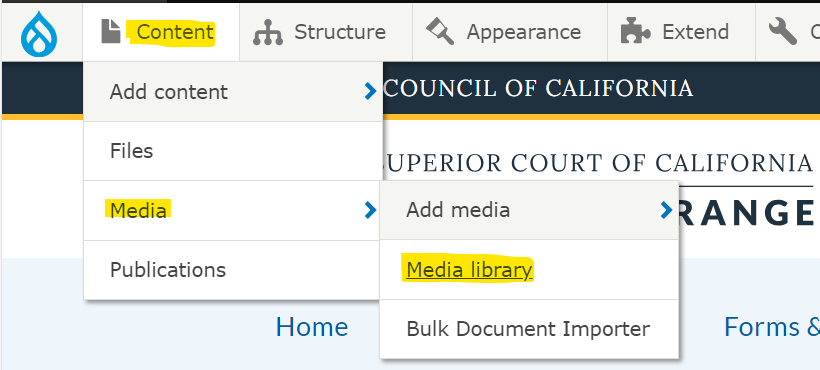
-
Filter your search results by selecting "file" under "Media type" and click the filter button
Image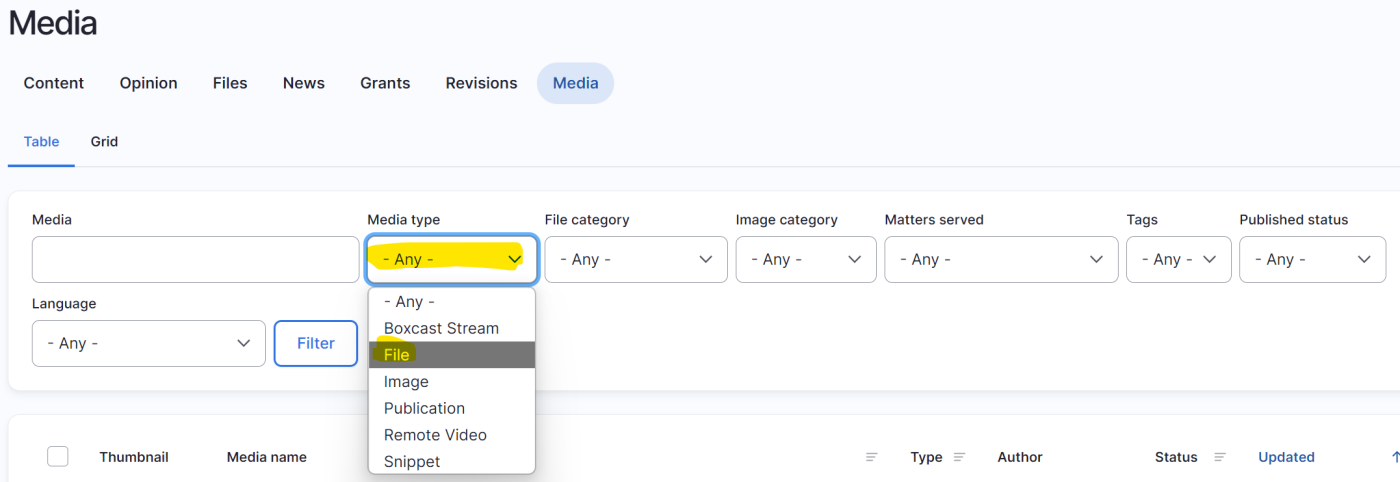
-
Click the edit button associated with the file to be updated
In Table view, it appears as:
Image
In Grid view, it appears as:
Image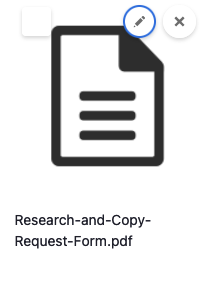
-
Choose File to Upload
Image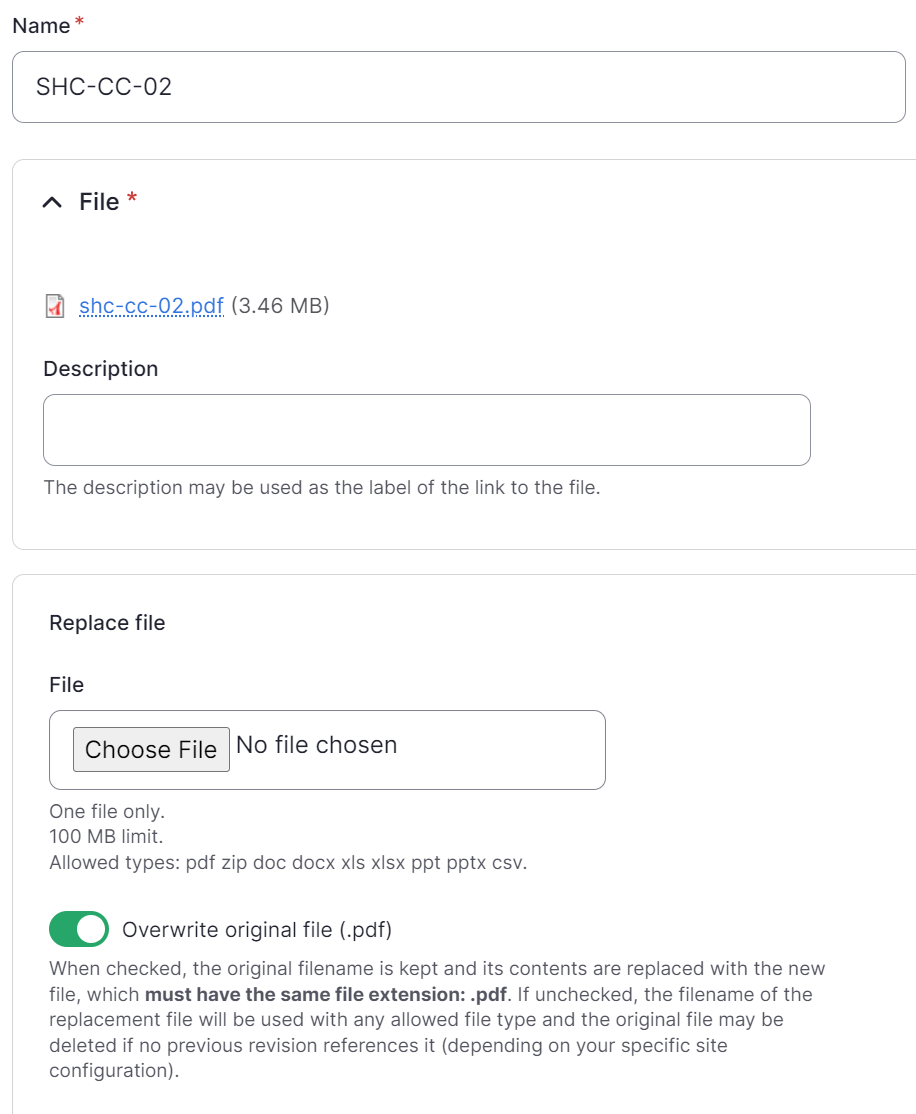
-
Click the "Save" button
Image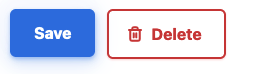
Finding Your Existing PDF
-
Navigate to the PDF on the site
Click on your link to the PDF
Image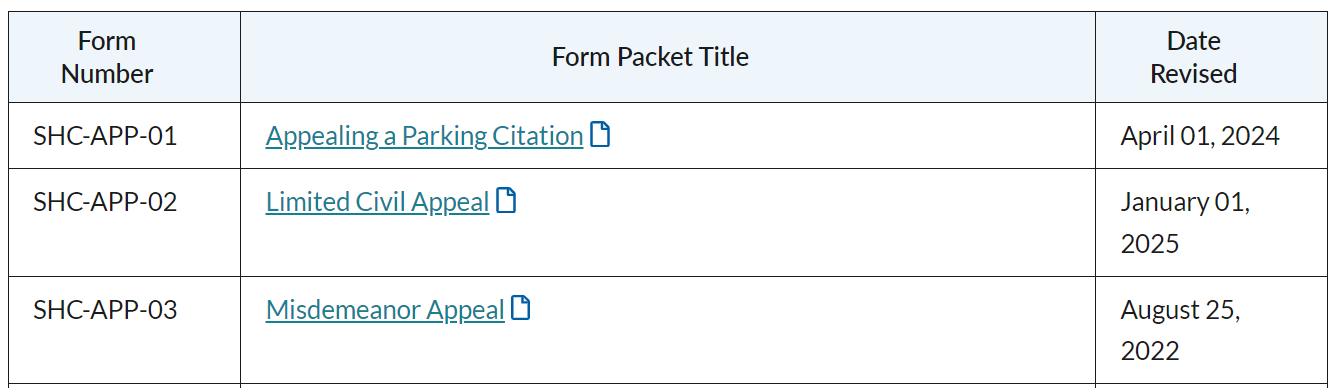
-
Copy filename from URL
Image